 Office 365 is a set of team collaboration / productivity web applications for professionals, businesses, government agencies and education institutions. It currently offers 3 different plans:
Office 365 is a set of team collaboration / productivity web applications for professionals, businesses, government agencies and education institutions. It currently offers 3 different plans:
- For professionals and small businesses, $6 / user / month, basic features
- For midsize businesses and enterprises, $12 and more / user / month, advanced features
- For education
And I signed up with the first one which is meant for individual professionals, or businesses / organizations with up to 25 employees, at $6 / user / month. For now, I have yet to reach the end of my first month, and I have only one user in my organization which is myself. So this review would be pretty straightforward and very limited to those who are looking at the multi-user features in team collaboration / communication.
You will need a credit card to sign up. To verify the credit card, They billed me $1 when I signed up and that’s it. So I guess they bill clients at the end of every month instead of at the beginning.
What I get for $6 / month?
For $6 / month at Microsoft Office 365, I get these cool stuff:
- Online web applications of Microsoft Office: Word, Excel, PowerPoint and OneNote. You can create documents, edit and save them in your favorite web browser, and publish them to your team site so you and your colleagues can collaborate on them. You can also upload existing documents from your computer to Office 365.
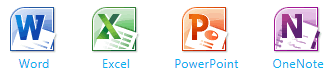
Shared documents:
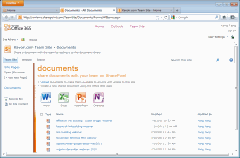
Word web app:
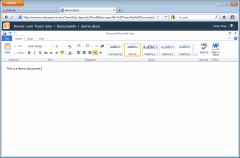
Excel web app:
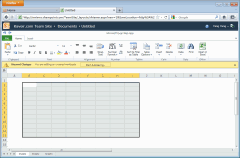
- Instant communication tool Lync 2010 enables you and your team members to send instant messages, easily set up online meetings and perform PC-to-PC audio / video calls.
- SharePoint Online. A public company website at http://yourcompany.sharepoint.com/ that you can edit from SharePoint. The default theme looks like this:
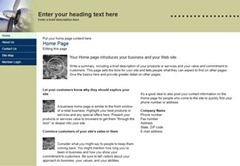
You can re-create your public website by 3 editing panels, namely Home, Insert and Design:
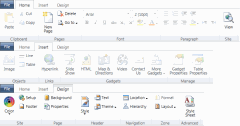
From the content navigation sidebar on the left, you can add new content and remove existing content to the Recycle Bin: pages, documents, images, etc.
And as always, you can also add your own top-level domain to SharePoint, from the Admin panel, rather than using a subdomain of sharepoint.com. - Other than a public website, a private Team Site is pre-configured and ready to be edited when you (as the administrator) first sign in. This site is used as a portal for all team members where you can list contacts, shared documents, calendar entries / meeting schedules, announcements, discussion posts, and so forth. Much like editing the public website, you can freely edit the Team Site as if it’s a web page: lists, tables, images, links, etc.
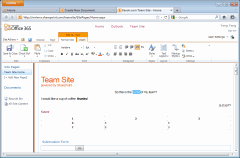
- Exchange Online. Emails hosting under the domain @yourcompany.onmicrosoft.com. Likewise, you can add your own domain for the emails thus having @yourcompany.com hosted at Office 365. Everything looks like the desktop applications. You would be using a very similar online version of Outlook (web app) and it’s very intuitive. The learning curve is minimal.
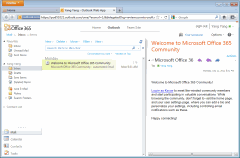
A calendar (Week view): (also are Day view, Work Week view and Month view)
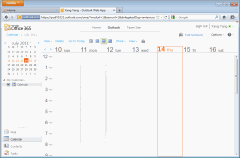
User self management:
![office-365-outlook-manage-myself-con[1] office-365-outlook-manage-myself-con[1]](https://www.kavoir.com/wp-content/uploads/2011/07/office-365-outlook-manage-myself-con1_thumb.gif)
Organization management:
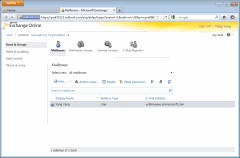
- Full administration panel and organization management features:
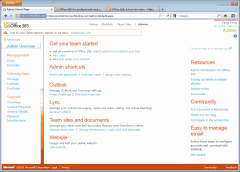
Some quick facts about Office 365
- It bills you at the end of each billing term. For instance, if you started the plan on Jan. 15th, it would first bill you $1 to verify credit card and then $6 / month each month on Feb. 15th and on.
- If you cancel the subscription, your subscription will remain active until the end of the billing term.
- You get 99.9% uptime guarantee.
- You can add multiple domains to your service. The default one is yourcompany.onmicrosoft.com for email and yourcompany.sharepoint.com for team site / public site.
- You can use different plans / multiple subscriptions under one administrator account.
Official tours
For administrators: http://office.microsoft.com/en-us/videos/office-365-for-professionals-and-small-businesses-a-tour-for-administrators-HA102653442.aspx?redir=0
For users: http://office.microsoft.com/en-us/videos/office-365-a-tour-for-users-HA102657904.aspx?redir=0
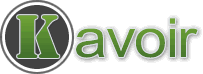
Pingback: Shopify.com Review