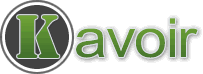Site Address (URL)
We first change the Site Address (URL) of the sub-site.
Go to WordPress Multi-site: “My Sites” => “Network Admin” => “Sites” => Click “Edit” of the sub-site, and change the Site Address (URL) to the top level domain URL like this:
https://www.example.com/
Click “Save Changes“.
Domain Mapping (plugin)
A top-level domain is added to WordPress Network / Multi-sites via the Domain Mapping plugin. Add these top-level domains:
- https://example.com
- https://www.example.com (Primary)
- https://www.example.com
However since the domain is not in the cPanel as an addon domain, AutoSSL will not issue SSL certificate for it.
cPanel Alias Domain + AutoSSL
The solution is, after adding the top-level domain in the Domain Mapping plugin, add it in cPanel as an Alias Domain for the WordPress Multi-site main domain (independent cPanel account).
Therefore AutoSSL will issue and install an SSL certificate for the alias domain. Go to “Manage AutoSSL” in WHM and “Run AutoSSL For All Users” to manually request SSL certificate for the alias domain.
It may take some minutes for the new certificate to be installed.
Really Simple SSL (plugin)
Now install the Really Simple SSL plugin, network activate it, and choose per site mode.
Go to the sub-site dashboard: “Settings” => “SSL” => Activate SSL
Done!
Optional .htaccess config
If you haven’t done the above step, below is optional and NOT required at all, otherwise below is required.
You can force HTTPS on the top-level domain in .htaccess of your WordPress network installation:
RewriteEngine On
RewriteBase /
RewriteCond %{HTTP_HOST} yourtopleveldomain\.com
RewriteCond %{HTTPS} !=on
RewriteRule ^ https://%{HTTP_HOST}%{REQUEST_URI} [L,R=301]
# BEGIN WordPress
RewriteRule ^index\.php$ - [L]
RewriteCond %{REQUEST_FILENAME} -f [OR]
RewriteCond %{REQUEST_FILENAME} -d
RewriteRule . index.php [L]