You can login to Gmail.com at here: http://gmail.google.com/
I have been a user of Gmail for almost 6 years. I have some tips on using Gmail.com to share with you that may make your life easier.
You can sign up and get an Gmail account at here: http://www.gmail.com. It’s completely free.
Enable keyboard shortcuts
When you are logged in your gmail account, press Shift + / (Shift key and / key, no plus key) and it’ll open up a very nice semi-transparent dialog that shows a full list of all the keyboard shortcuts available to you in Gmail.
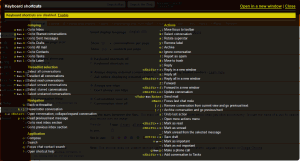
All the shortcuts are disabled by default. Just click the “Enable” link to enable them all. Now you would have all the nice productivity boosters such as:
- “c” for quick compose
- “p” for previous message in conversation, and “n” for next message
- “*” then “u” to select all unread conversations; “Shift + i” to mark as read
- “Tab” then “Enter” to immediately send the message
- “#” to move to trash
- “r” to reply
- “f” to forward
- etc.
How cool is that!
Make messages from a certain sender to skip inbox
If you use vps web hosting, you may be sent too many emails too frequently about the status (security, load, etc.) of your vps box. If these messages are left in the inbox, it’d be a nightmare because there are just too many of them and it makes you finding a certain message much harder and you would be more likely to miss a legitimate / personal message.
So naturally, we would want those messages to be received and dropped in another custom inbox rather than the main one. For example, all these messages are from [email protected]:
- Click the top settings cog in the top right corner –>
- Mail settings –>
- Filters –>
- Create a new filter –>
- From: [email protected] –>
- Next Step
- Check “Skip the Inbox (Archive it)” and check “Apply the label: New label…“and create a new label (such as “Alerts”) which will be a custom inbox that will be storing all messages coming from [email protected] –>
- Create Filter (done)
Now all messages coming from [email protected] will be automatically stored in the custom inbox “Alerts” rather than the main inbox.
There are a lot more you can do with filters that automatically processes or takes care of messages by certain criteria.
Use search operators to quickly find messages – by sender, recipient, subject, attachment, label, etc.
Just like with Google.com the web search engine, you can use search operators with Gmail.com as well. Some of my most frequently used operators with Gmail are:
- from:[email protected] —- Find all messages / communications from [email protected]
- to:[email protected] —- Find all messages you sent to [email protected]
- has:attachment subject:samples —- Find all messages that have attachment and have ‘samples’ in the subject
- filename:office.jpg label:photos is:starred —- Find all starred messages with label ‘photos’ that have the file office.jpg attached
Get to know more operators and examples at here: http://mail.google.com/support/bin/answer.py?answer=7190&hl=en. They will prove to be very handy.
Alias email addresses – you have unlimited sub-emails!
If your email address is [email protected], messages delivered to:
ada.monroe+work@gmail.com
ada.monroe+inquiry@gmail.com
ada.monroe+family@gmail.com
...
ada.monroe+******@gmail.comAre all directed to [email protected]. With one Gmail account, you have a literally unlimited number of sub-emails.
With filters, this would come out even more powerful because you can set up filters to automatically move, star, forward or apply labels to messages from a certain alias address.
Pre-saved messages / responses to be re-used by a click
If you find yourself typing the same (or almost the same) messages over and over again, you may want to save the message as Canned Responses which is an experimental module that you can turn on for your Gmail account in the Labs (Mail settings -> Labs).
Combining it with filters, you will have a highly automated email system that messages of certain criteria (such as coming from a specific sender or containing an arbitrary phrase) will be automatically replied to with one of your pre-saved responses.
Accessing multiple email accounts (such as from hotmail.com and yahoo.com) within your Gmail account
Other than Gmail itself, you can also set up 3rd party email services so that you can access them all from within Gmail. This would definitely make things simpler and save time if you have quite a few emails from different providers to check everyday. All you need is entering the POP3 server details and giving Gmail the permission to download the messages. Follow this guide for how to set it up, it’s quite easy: http://mail.google.com/support/bin/answer.py?hl=en&answer=21288
Shift-click to instantly select multiple messages
It’s just like what you would do in Windows. If there is a large series of multiple messages that you want selected, just select the first one and then hold Shift key to click the last. So simple and so intuitive.
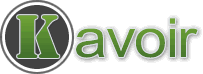
hai kimi enthada ninak sugamano
Hello hi i am shahzad dip in instrumentation
nice
hi
eayoO evryone…i wan to ask something.how if we wan to search the password 4 the application from our email?
super
How to make frnds? How to invite them? How to chat wid them
They have a very unique and easy to use user interface, I’m sure you can find out yourself!
they are blessed
hai
hi hello
hiiiiiiiiiiiiiiiiiiiiiiiiiiiiiiiiiiiii
riste m to hm tumhare friend laxte h.
name h SHANU SHAHU.
I just love dat.
i want a girl friend
I want to a beautiful girlfriend from west bengal.
Contact me 9861566054
i have one bat and ball
hai
hello
will you become become my friend
Hiiii…..
hi,keerthi,good.n
My name is Suraj kumar.My mobile number-9955201510.My adresses ghato tand Rajeev nager(Jharkhand).
r u study in p.d.m. Rply me
hi im artist vishnu sonavane i want good frind only
Hi vishnu i m sweeta from rohini
I want to frindship only.I am 24yers old.
my name is teingoa
I am 24 yers old. I want a girlfriend.my mob-9369453200
Hi gys hw dis thng wrk pls teach me
Hiiiiiii is there any one ti friendship with me
Who are you?
nice it is.
hi i am sanaz . please help to me . please help
Hi sanaz you will frindship me
hai dhoom
Hai
hi have freinds
i wish best freind girl from hyrdabad ,
nnnbnbnbn bn b bnhfdmk cxgh
Hi Amit is here to love girls
Hi.i m mazhar.i m 17 years old.i want to freind.
I AM Avinash satnakar My mobile number 09410013588
Salam
how r u every one?
I m 35yrs old, i want girlfriend from Assam.
I need a good friend
hi….
I am kamala.I wish to making friendship with you…….
bye
Hai! I am prasanth, 20yrs old. I want a good & best friendship 4 u.
hi dera it’s sangu
Hi!my self amit,i found a good friend.do you friendship with me?
HI
I m 16yr old.i need a good friend
Do not make much friends. +923457645022
I am single and need a good wife.
I am single and need a good wife. +923457645022
I m 17 years old ones you whant a friend.i also whant a friend.i love that your name zainab beatifull thanks
Hi zainab this is mansoor how r u. this is my num 9538468022.
hello endhudu vishesham
Hi
hello..
Hi……
Hi girl it’s sangu
Hii Nisha.
Hey Nisha
Hi, Jatin i m Nisha
Hey Nisha. Can we make good friend.
How r u everybody?
I need a good friend
i can
I also needs a friend.contact me on 8233856552
Hello
I am also need a good friend. Can we make a good frnd.
Hii Neetu.
Hi, yash i m Nisha
Hi nisha,im irfan..contact my no
9652888405
Hi.. yash
Hi Neetu. I am also need a good friend. My number is 8860209571.
Hi Neetu. I also need a good friend contact me 8860209571
Hi, Aashi i m Neetu How r u
hi, Teingoa is my name.l am single also need a good or a lover friend.pliz contact me.
hi hw ru i want a good friend. My mobile num 9538728608
HELLO EVERYBODY MY NAME IS VIKASH SAHU.I AM STUDYING IN RANCHI.I NEED GOOD FRIENDS SO THOSE WHO WANTS TO FRIENDSHIP WITH ME THEY CAN SEND SMS IN MY EMAIL ID AND MY EMAIL ID IS [email protected] AND THEIR EMAIL ID SHOULD ALSO THEIR IN THE SMS.
i am boy and saking for girls
Hii. Can we makes good friend. Call me 8860209571
Hi everybody. I have need a good friend.
Hi I have a need a good friend.
his friends i like for a girl friends my mobile number: 9011196987
yup ! everyone looking for someone or girefriend…or many more…
is there anybody ealse who seek something diffrent….
lets go to save ur environmenr nd !! stop war !!
I Am Mrs. Sheela Satnakar My Mobile Number Is 7599018536
Hii Nisha
Hey friends how r u? I need a good friend contact me 8860209571
Hi! I live in vietnam. I want a good friend.I’m 22 years old
Mail:[email protected]