You can login to Gmail.com at here: http://gmail.google.com/
I have been a user of Gmail for almost 6 years. I have some tips on using Gmail.com to share with you that may make your life easier.
You can sign up and get an Gmail account at here: http://www.gmail.com. It’s completely free.
Enable keyboard shortcuts
When you are logged in your gmail account, press Shift + / (Shift key and / key, no plus key) and it’ll open up a very nice semi-transparent dialog that shows a full list of all the keyboard shortcuts available to you in Gmail.
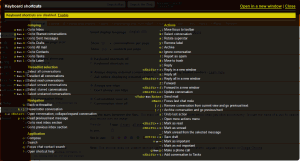
All the shortcuts are disabled by default. Just click the “Enable” link to enable them all. Now you would have all the nice productivity boosters such as:
- “c” for quick compose
- “p” for previous message in conversation, and “n” for next message
- “*” then “u” to select all unread conversations; “Shift + i” to mark as read
- “Tab” then “Enter” to immediately send the message
- “#” to move to trash
- “r” to reply
- “f” to forward
- etc.
How cool is that!
Make messages from a certain sender to skip inbox
If you use vps web hosting, you may be sent too many emails too frequently about the status (security, load, etc.) of your vps box. If these messages are left in the inbox, it’d be a nightmare because there are just too many of them and it makes you finding a certain message much harder and you would be more likely to miss a legitimate / personal message.
So naturally, we would want those messages to be received and dropped in another custom inbox rather than the main one. For example, all these messages are from [email protected]:
- Click the top settings cog in the top right corner –>
- Mail settings –>
- Filters –>
- Create a new filter –>
- From: [email protected] –>
- Next Step
- Check “Skip the Inbox (Archive it)” and check “Apply the label: New label…“and create a new label (such as “Alerts”) which will be a custom inbox that will be storing all messages coming from [email protected] –>
- Create Filter (done)
Now all messages coming from [email protected] will be automatically stored in the custom inbox “Alerts” rather than the main inbox.
There are a lot more you can do with filters that automatically processes or takes care of messages by certain criteria.
Use search operators to quickly find messages – by sender, recipient, subject, attachment, label, etc.
Just like with Google.com the web search engine, you can use search operators with Gmail.com as well. Some of my most frequently used operators with Gmail are:
- from:[email protected] —- Find all messages / communications from [email protected]
- to:[email protected] —- Find all messages you sent to [email protected]
- has:attachment subject:samples —- Find all messages that have attachment and have ‘samples’ in the subject
- filename:office.jpg label:photos is:starred —- Find all starred messages with label ‘photos’ that have the file office.jpg attached
Get to know more operators and examples at here: http://mail.google.com/support/bin/answer.py?answer=7190&hl=en. They will prove to be very handy.
Alias email addresses – you have unlimited sub-emails!
If your email address is [email protected], messages delivered to:
ada.monroe+work@gmail.com
ada.monroe+inquiry@gmail.com
ada.monroe+family@gmail.com
...
ada.monroe+******@gmail.comAre all directed to [email protected]. With one Gmail account, you have a literally unlimited number of sub-emails.
With filters, this would come out even more powerful because you can set up filters to automatically move, star, forward or apply labels to messages from a certain alias address.
Pre-saved messages / responses to be re-used by a click
If you find yourself typing the same (or almost the same) messages over and over again, you may want to save the message as Canned Responses which is an experimental module that you can turn on for your Gmail account in the Labs (Mail settings -> Labs).
Combining it with filters, you will have a highly automated email system that messages of certain criteria (such as coming from a specific sender or containing an arbitrary phrase) will be automatically replied to with one of your pre-saved responses.
Accessing multiple email accounts (such as from hotmail.com and yahoo.com) within your Gmail account
Other than Gmail itself, you can also set up 3rd party email services so that you can access them all from within Gmail. This would definitely make things simpler and save time if you have quite a few emails from different providers to check everyday. All you need is entering the POP3 server details and giving Gmail the permission to download the messages. Follow this guide for how to set it up, it’s quite easy: http://mail.google.com/support/bin/answer.py?hl=en&answer=21288
Shift-click to instantly select multiple messages
It’s just like what you would do in Windows. If there is a large series of multiple messages that you want selected, just select the first one and then hold Shift key to click the last. So simple and so intuitive.
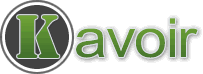
I am above 30 and need a girl / widow for marriage.
Hi…
Hi
yes .
hi,seema
hiiiiiiiiiii
Hi.. How are you friend my mobile number 8508933064
Hai frnd how r u?
HAI
Hi how r u dear.
Hi friend sweet good morning
i am very happy
Hi, Baloch i m single & need a good & honest husband.
hi how r u i want to make you frndsp
hello
hai reema how are you?
hi how r u where do u live and wt iz ur hoby and wt about u
Hai.
hai sneha how are you?
slam to you
Hai seneha what about you my phone num 9750736657
hi how r you.
hi sneha
can you give me a chance
Good morning
hi nisha g.n
please send what do you want
hi
hi,joshua.good.mornig
Good night
GOOD NIGHT
Gmail
why my computer iogin in gmail .it is bad technology i hate this
hi,how are you.i am shohan. ami apnar friend hote chai.please accept me.
Hi,how are you.i am shohan. ami apnar friend hote chai.please accept me.
call:017500-76274
hi baby,i saw ur message dt what make me come back to you.i will be glad to no you better.can you send me ur mail adrs so we can no each order better.dis is my mail adrs [email protected] thanks
I very…2 miss you………
hi how r u where do u live
Hai
Goodnight
hai friends pls accept me
Hai friend i accept
good morning
hi.
Google
hi good to see u…..
Hi please give me gmail tips i haue no wead site
Hi vanshi and sweet aditya raj. H r u? Missing u alot. Kaun sa college mila h tumko,rank to kafi achha tha.
Hi good morrning all of us
Hi … How are you … ?
My name is … … … .
Hi, i m usha from jsr. I want make a frnd.
Hi usha,im irfan,contact my no 9652888405
Will u friendship with me?
Hi my life is so empty whithout gf 9716606277
Hi, usha will’u frdship whith me
Hi im raja i want to make you friendsip pls
pls l want 2 make a friend ,help m out
I need a friend to make me happy
good night guys
gd evening guys please except my request i dont know of gmail
Hi i m raja gandhinagar i want to make you friendsip pls accept me my mo.no.9924814686